- THE PURPOSE
-To know the steps to remote MikroTik in :
1. Winbox (port 8291)
2. Web Fig (port 80)
3. SSH (port 22)
4. Telnet (port 23)
- THE BASIC CONCEPTS
Mikrotik is now widely used by ISPs, hotspot provider, or by the owner of the cafe. Mikrotik OS router makes the computer into a reliable network that is equipped with various features and tools, both for wired and wireless networks. Then we should have to know some ways to simplify the configuration of remote MikroTik router board.
- CONFIGURATION
REMOTE WITH WINBOX
1. Make sure rb / router board connected to a computer, you can see in the picture, choose one between using mac address or ip address, and click connect
2. After the click the connect will display a license router, other routers and other details. it means managed remotely from winbox
REMOTE WITH WEBFIG
To remotely in fig web is quite easy
1. enough connect the router board to computer by setting the ip address in rb
2. If so, open a browser and enter the ip mikrotik
3. simply login to the admin user and password are not dition and click login
REMOTE WITH SSH
Just like before, we have to do is connect to the Mikrotik
1. open applications putty and enter the ip address of mikrotik,if it click open
2. If there is any notification select yes
3. and this is the view of a remote ssh
REMOTE WITH TELNET
for the first remote telnet install telnet in windows
1. Go to the Control Panel and select Programs and Features
2. if it is open cmd and typing telnet "proxy ip address" and press enter
3. If you can login, login was as usual
Thank You






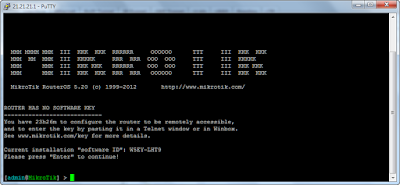












0 comments:
Posting Komentar